Answered By: John Germain Last Updated: Jul 20, 2022 Views: 112
If you have a device which is configured to automatically sign in online to a personal or work Outlook account (for example an NHS laptop) there a few ways you can use both accounts on the device.
- Use different browser profiles
Some browsers such as Chrome and Edge have the ability to setup different identities called profiles. Start by clicking the profile icon near the top right of the window. Create a new profile and call it LJMU, Uni or whatever you like. This new profile will have its own favourites and history, and remember logons separately from any other profiles you have. You will then be able to swap between your personal, work and LJMU profiles whenever needed.
- Using Incognito/InPrivate browsing
Using Google Chrome
With the Google Chrome browser open click the three dots on the top right hand side, select New Incognito Window. An Incognito Window will open, go to https://outlook.office.com/owa/ and sign in with username@ljmu.ac.uk and your password. You can close the Incognito window when you are finished.
Using Microsoft Edge
With the Microsoft Edge browser open click the three dots on the top right hand side, select New InPrivate Window. An InPrivate Window will open, go to https://outlook.office.com/owa/ and sign in with username@ljmu.ac.uk and your password. You can close the InPrivate window when you are finished.
- Use an alternative browser to the default one
Another way is to install an alternative to the default browser on your device (if it is a work computer you may need authorisation from the IT department that maintain the device). You would then use one browser for LJMU and the other for work or personal browsing.
Other browsers available are:
Once installed visit https://outlook.office.com/owa/ and sign in with username@ljmu.ac.uk and your password.
Related Questions
Browse Topics
- IT Support
- Electronic Resources
- Discover
- About the Library
- Partner College
- Borrowing
- Using the Library
- Endnote
- Inter-Library Loan
- Electronic Library
- Printing & binding
- Visitors
- Research Support
- Reservations
- Returning
- Academic Skills
- Library Account
- Copying & Scanning
- IT Access
- Copyright
- Customer Services
- Mobile Devices
- Software
- Referencing
- Canvas
- Special Collections
- Graduation
- eDoc
- VR Headset